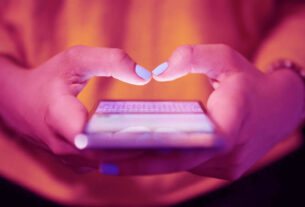Android Phone Not Responding to Touch or Taps? Try These Quick Fixes
Introduction:
Many times, smartphones become slow and unresponsive. In some cases, the device freezes, leaving the user stuck on a single screen. Moreover, even repeated touch or tap actions don’t yield any response from the phone. To tackle these frustrating issues, you can follow some recommendations from Google. Restarting the Android device and troubleshooting can often help resolve these problems efficiently.
Android Device Not Responding to Touch or Taps? Here’s What to Do:
1. Restart Your Android Phone:
If your phone is stuck on a single screen or not responding to touch, the first step is to restart it. Press and hold the Power button, and when the restart option appears on the screen, tap on it.
2. Troubleshoot the Device:
Troubleshooting your phone can involve various actions to get it working smoothly again. If you have received a notification for an Android update, make sure to install it promptly. Additionally, navigate to your phone’s settings and check the storage. If the storage is nearly full, clear cache data to free up space.
3. Troubleshoot Apps:
If your phone’s apps are causing trouble, troubleshooting them can help. Update any apps that have pending updates. For apps that you’re not actively using, clear them from the background. If a particular app is causing issues, you can either clear its data or uninstall and reinstall it.
4. Advanced Troubleshooting Options:
If the issues persist, you can explore advanced troubleshooting options. This might involve performing a factory reset on your device. However, be cautious, as this option will erase all data on your phone. Make sure to back up essential data to your Google account before proceeding.
Conclusion:
When your Android phone becomes unresponsive to touch or taps, it can be quite frustrating. However, following these troubleshooting steps, such as restarting the device, troubleshooting apps, and considering advanced options, can often help resolve the issues quickly. Remember that advanced troubleshooting options like a factory reset should be approached with caution and only used as a last resort.
Disclaimer: The information provided in this article is for general informational purposes only. We do not guarantee the accuracy, completeness, or reliability of any information presented. Any actions you take upon the information provided in this article are at your own risk.
Related Query :
android phone
mobile touch issues
mobile unresponsive
mobile troubleshoot
mobile tap problems
frozen screen
fix
solutions
troubleshooting
mobile screen not working
device
slow performance
unresponsive touch
phone freezing
unresponsive screen
responsive
touch screen
troubleshoot android
tap not working
troubleshooting guide
screen freeze
Android device
touchscreen issues
phone not responding
quick fixes
Article query :
Troubleshooting Unresponsive Android Phones: Quick Fixes
Fixing Unresponsive Android Phones: Simple Solutions
Android Phone Not Responding to Touch? Try These Fixes
How to Fix Unresponsive Android Phones: Step-by-Step Guide
Solving Touch and Tap Issues on Android Phones: Effective Methods
Unresponsive Android Screen? Get It Working in Seconds
Quick Solutions for Android Phones Not Responding to Touch
Troubleshoot Touch Problems on Your Android Phone: Easy Steps
Is Your Android Phone Freezing? Here’s What to Do
Overcoming Unresponsiveness on Android Phones: Expert Tips
Dealing with Unresponsive Android Screens: Actionable Solutions
Make Your Android Phone Responsive Again: Proven Fixes
bhalakatha
prayas
mind plugin
#bhalakatha #prayas #MindPlugin